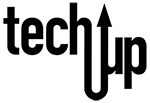The ability to screenshot content of value to preserve or share has been one of the most useful features offered on mobile devices. The screenshot feature is convenient, easy to use, and is super useful for sharing. The feature has been available for a while now, but yes, you can screenshot the ENTIRE webpage using Safari web browser on your iPhone with iOS 13 or later.
To use this feature, take a screenshot like you normally would, on iPhone X or newer press the side button and the volume up button at the same time. For older models of iPhone with the home button, press the side button and the home button at the same time. Once you have taken the screenshot, tap on the screenshot thumbnail in the lower left corner to edit the image. You will see two tabs at the top just below the menu items. Tap on Full Page, you will see thumbnails along the right side where you can hold down your finger on and scroll down to view the entire screenshot. You still have the same edit options, but when you tap on Done, you will see the option to Save PDF to Files or Delete Screenshot. When you select Save PDF to Files you are presented with the option to save to iCloud, any other cloud storage you have connected to your phone such as Google Drive, or you can save to your iPhone. Select where you would like to save and tap Save.

Note: This feature is only available on screenshots taken on Safari, it’s not available on other browsers such as Google Chrome.
Hope you find it as fun and useful as we have! Enjoy!
Last modified: February 26, 2021